Despite Red_Foxx15‘s best attempts to deny it, Rogue Company can be a buggy game. If you are playing on PC and would like to have the help of one of the Evil Mojo developers, you might need to provide some logs to help the devs troubleshoot your issue. Below you will find instructions on how to enable logging and where to find the log files for you to relay to the Evil Mojo/Hi Rez team for further investigation.
Steam
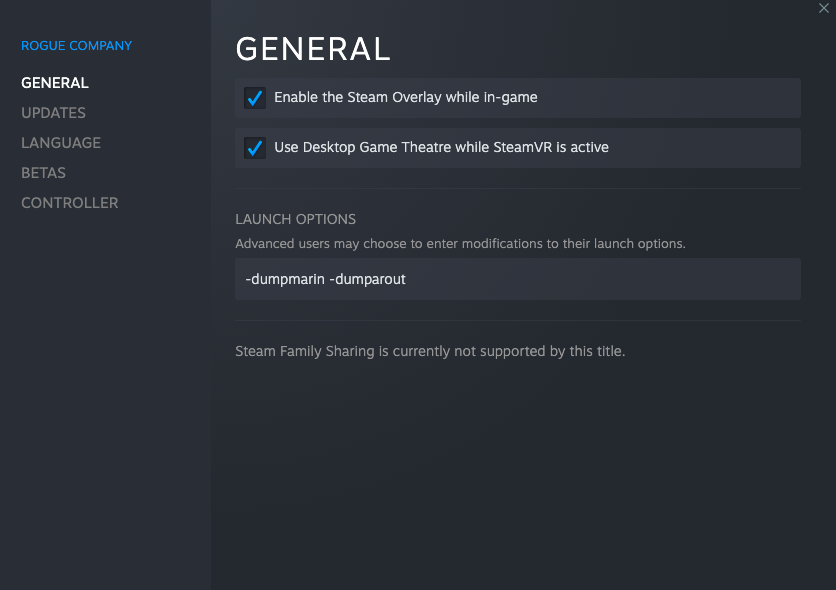
Right click on Rogue Company in your games library and click on properties.
In the General section of the Properties menu, go to the Launch Options and add the following text
-vivoxinfo -dumpmarin -dumparout
Close the window and start playing the game.
Play until you experience the issue you want the devs to take a look at.
To get to the logs, use file explorer to go to
C:\Users\<YourUsernameHere>\AppData\Local\RogueCompany\Saved\Logs
Alternatively, you can type
%LOCALAPPDATA%\RogueCompany\Saved\Logs
The file RogueCompany.txt is what you are going to need to send to the developers.
Go to the RoCo Bugs Report Form and upload your file at the bottom after filling out the above information

Epic Games Launcher

In the Epic Game Launcher click on your profile image on the top right hand side and select settings
Scroll to the bottom of settings until you come to the dropdown section for Rogue Company
Expand the section and check the box for Additional Command Line Arguments
Add the following text in the text box that appeared after checking the box
-vivoxinfo -dumpmarin -dumpmarout


To get to the logs, use file explorer to go to
C:\Users\<YourUsernameHere>\AppData\Local\RogueCompany\Saved\Logs
Alternatively, you can type
%LOCALAPPDATA%\RogueCompany\Saved\Logs
The file RogueCompany.txt is what you are going to need to send to the developers
Go to the RoCo Bugs Report Form and upload your file at the bottom after filling out the above information
