If you are having the issue where you are on the latest version of Nvidia’s drivers/GeForce Experience and when you launch Rogue Company, you get the Easy Anti-Cheat splash screen then the game is running in the background, We may have the solution for you.
The issue appears to be caused by Epic Game Launchers overlay system trying to compete with Nvidia’s overlay system which results in the game taking the L instead of one of these overlays giving up. Here’s how to disable the Epic Games overlay so you can continue to play Rogue Company from Epic.
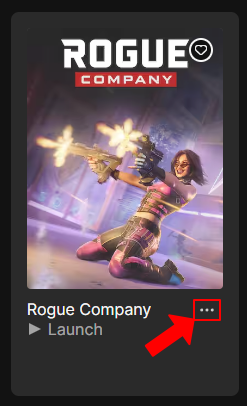
Step 1
In the Epics Game Launcher, click on the 3 dots under the Rogue Company title image to access the options menu for Rogue Company

Step 2
In the Epics Game Launcher options menu for rogue company, click on the “Manage” option to bring up the management window for Rogue Company

Step 3
In the Epics Game Launcher management menu for rogue company, click on the toggle option to enable launch options for Rogue Company (#1 in the image to the left). In the new text field that appears, add
-noepicoverlay
into the field (#2 in the image to the left).
Now you can close the window(s) and launch the game. Rogue Company should now run as expected with the latest and greatest Nvidia drivers
